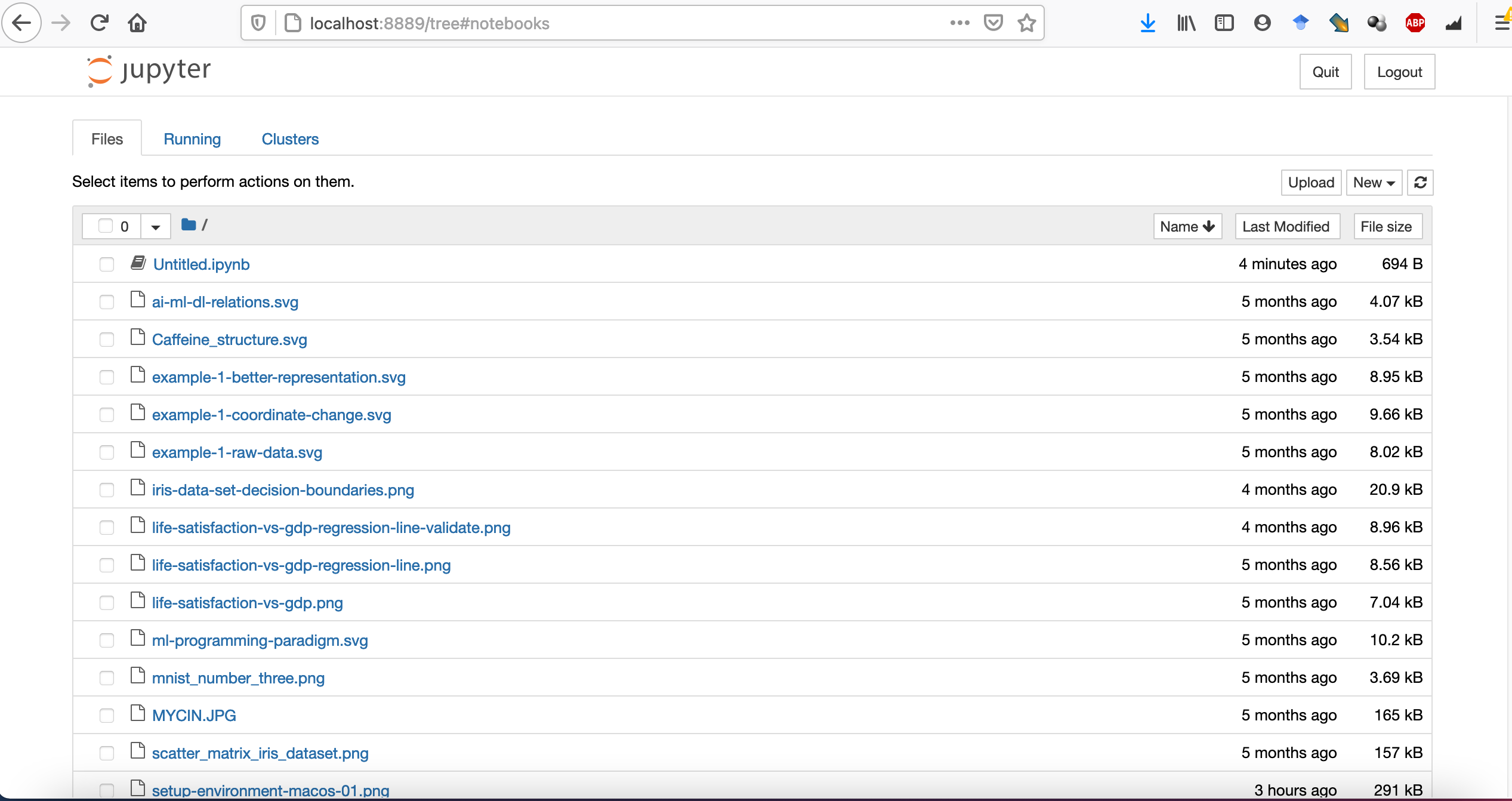For this workshop you will need to:
-
In general we will work with datasets that come preinstalled with python libraries but for lesson 2 we will use a couple of additional datasets. You can download them from here and here
- Install Anaconda following the instructions for your platform in their official documentation website.
- Once Anaconda is installed, be sure to have the following libraries:
- python<=3.12
- keras
- matplotlib
- tensorflow=2
- ipykernel
- jupyter
- scikit-learn
- pandas
- pip
Or if you prefer you can use this yml file to create a virtual environment with all the necessary libraries. You can use the following instructions to install the environment:
Install Anaconda
Open Anaconda Navigator and click Environments
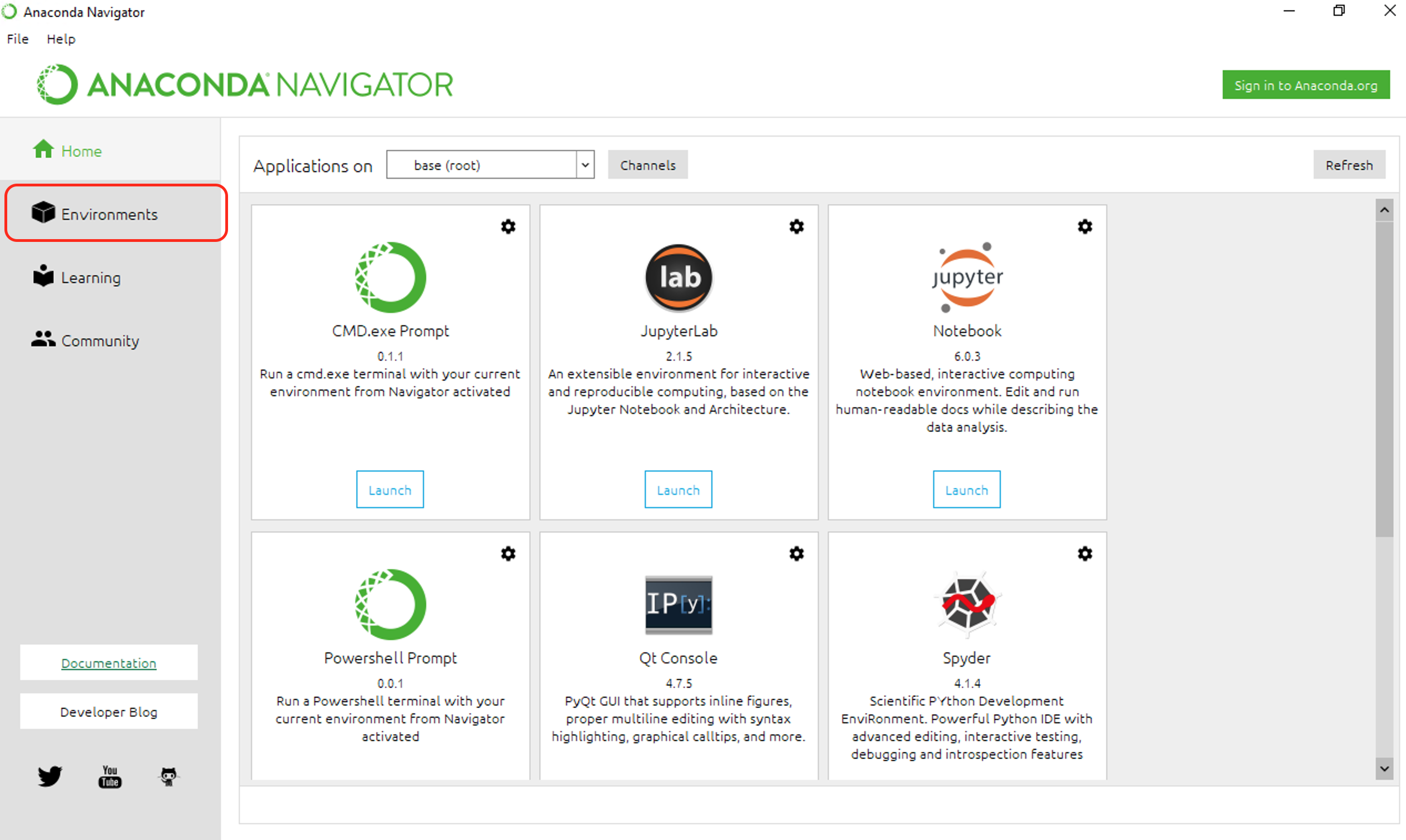
At the bottom, select Import and search for the environment file we just
downloaded (note that the name for the environment is automatically determined from
the environment file, you can change this name by opening the file in a text
editor). Select the green Import button.
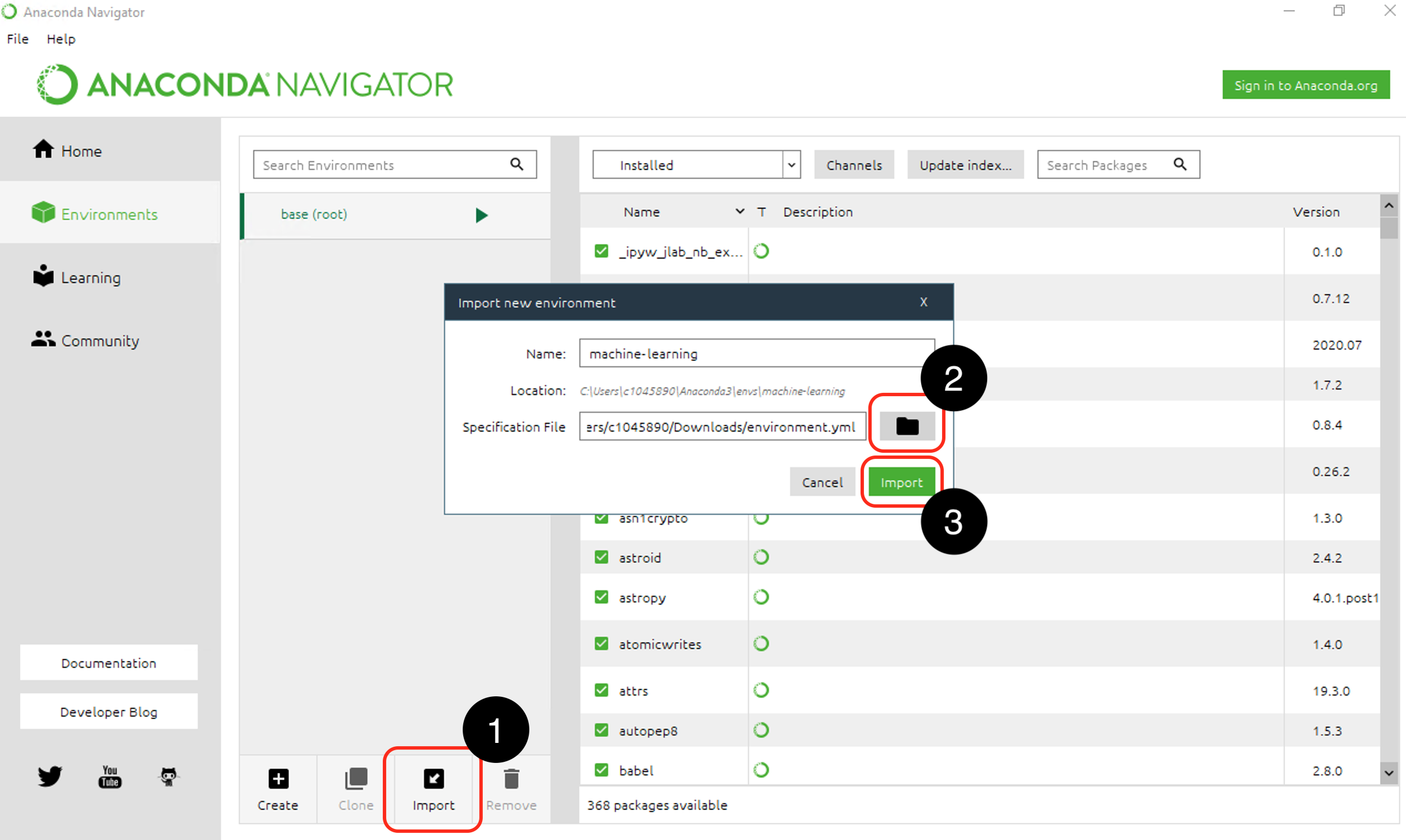
Anaconda will start building your environment. This might take a few minutes.
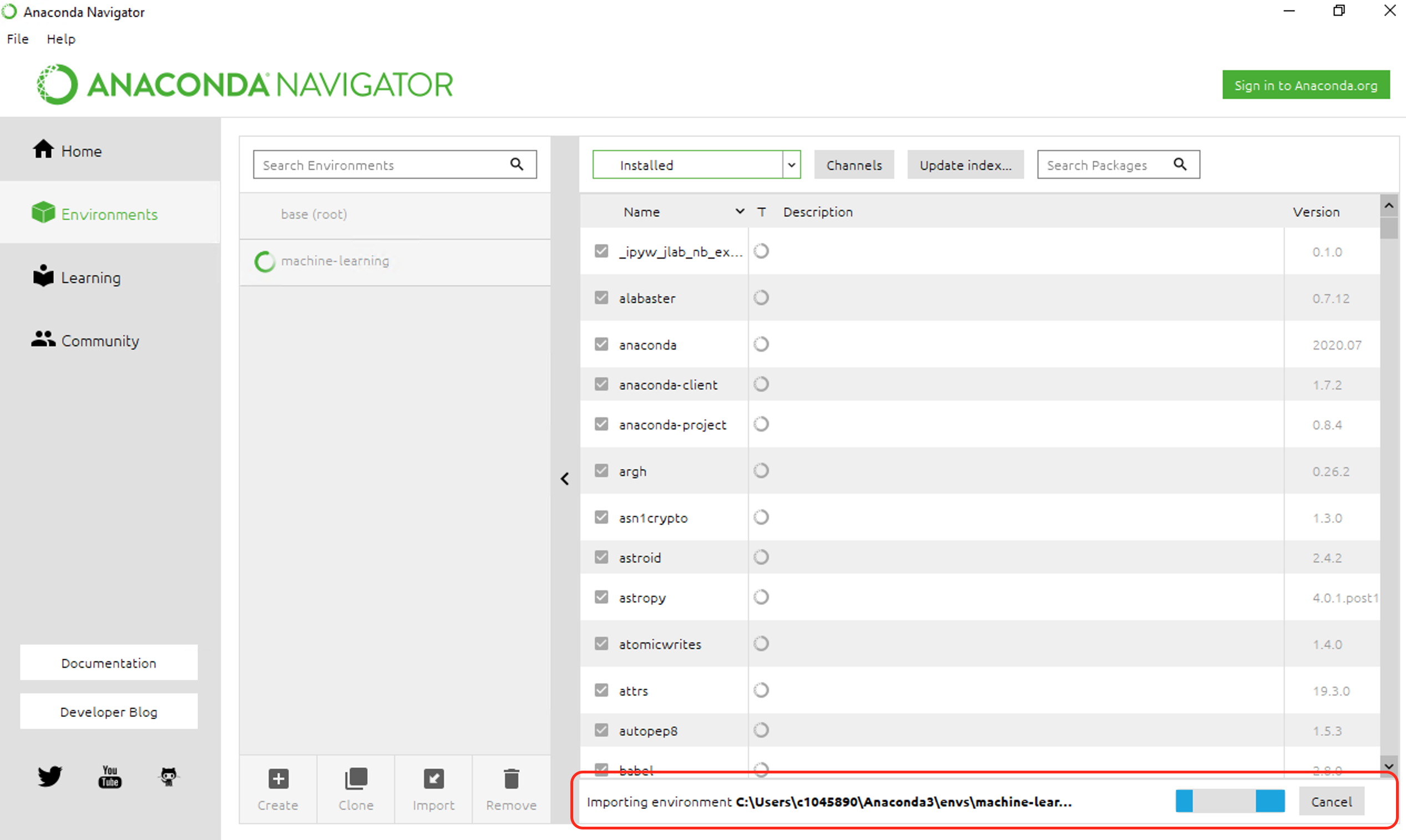
Once Anaconda has finished building the environment, use it to open a new Jupyter
Notebook.

If everything went well, you should see a new window displaying your
Jupyter Notebook with access to the packages listed in our environment file. If you
had any issues, please get in contact with us at arcca@cardiff.ac.uk.
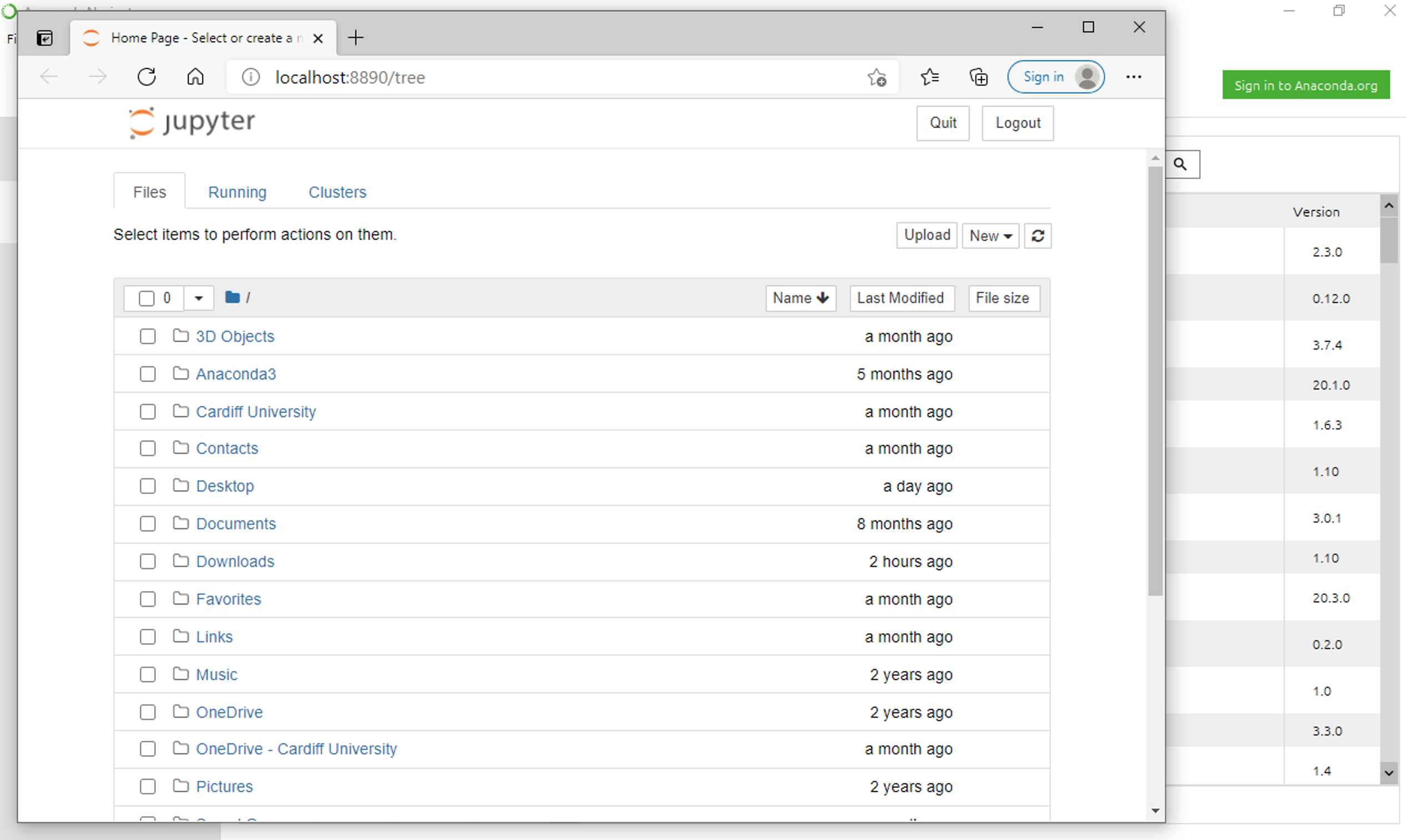
Open Anaconda Navigator and click Environments
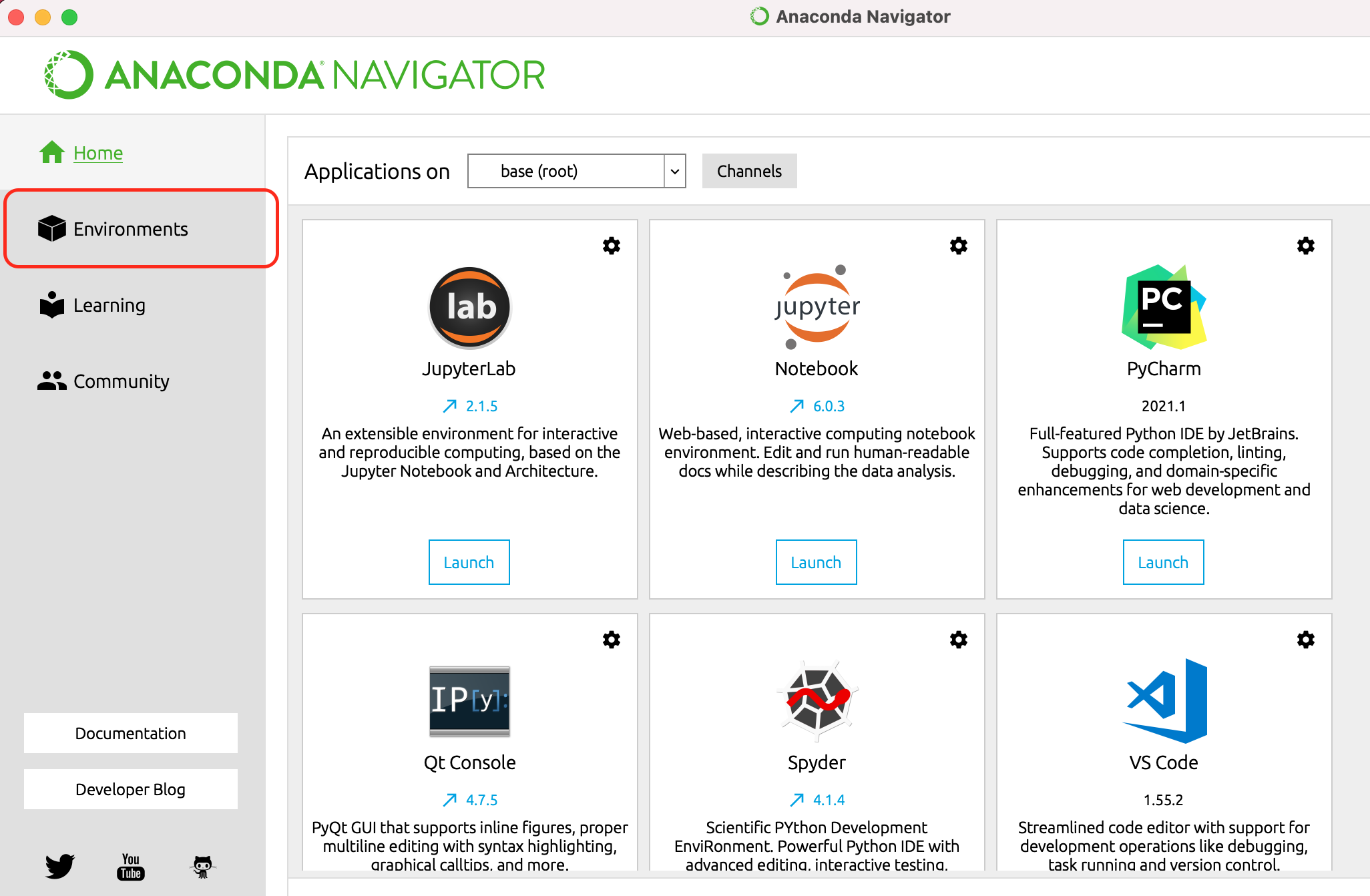
At the bottom, select Import and search for the environment file we just
downloaded (note that the name for the environment is automatically determined from
the environment file, you can change this name by opening the file in a text
editor). Select the green Import button.
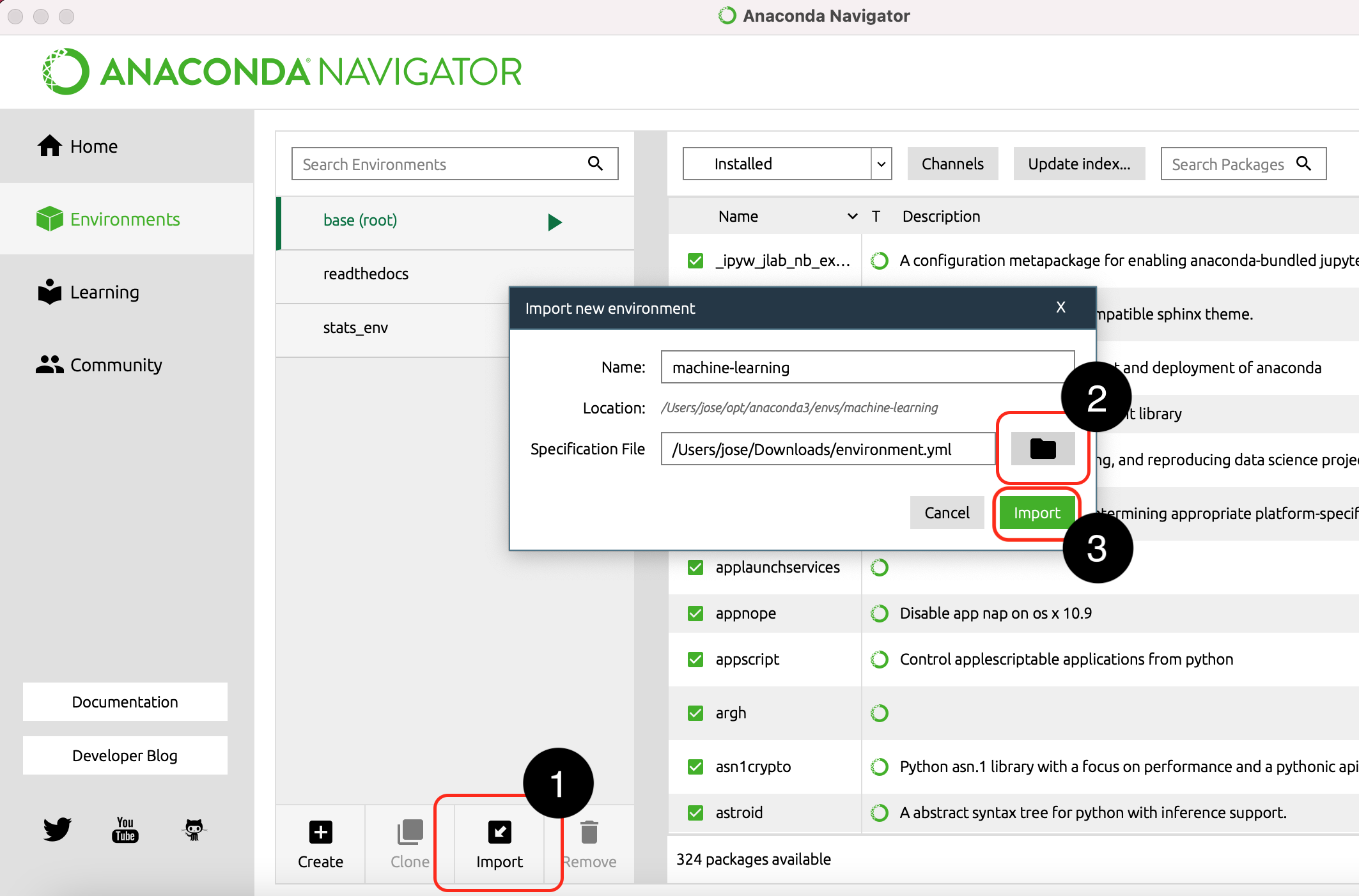
Anaconda will start building your environment. This might take a few minutes.
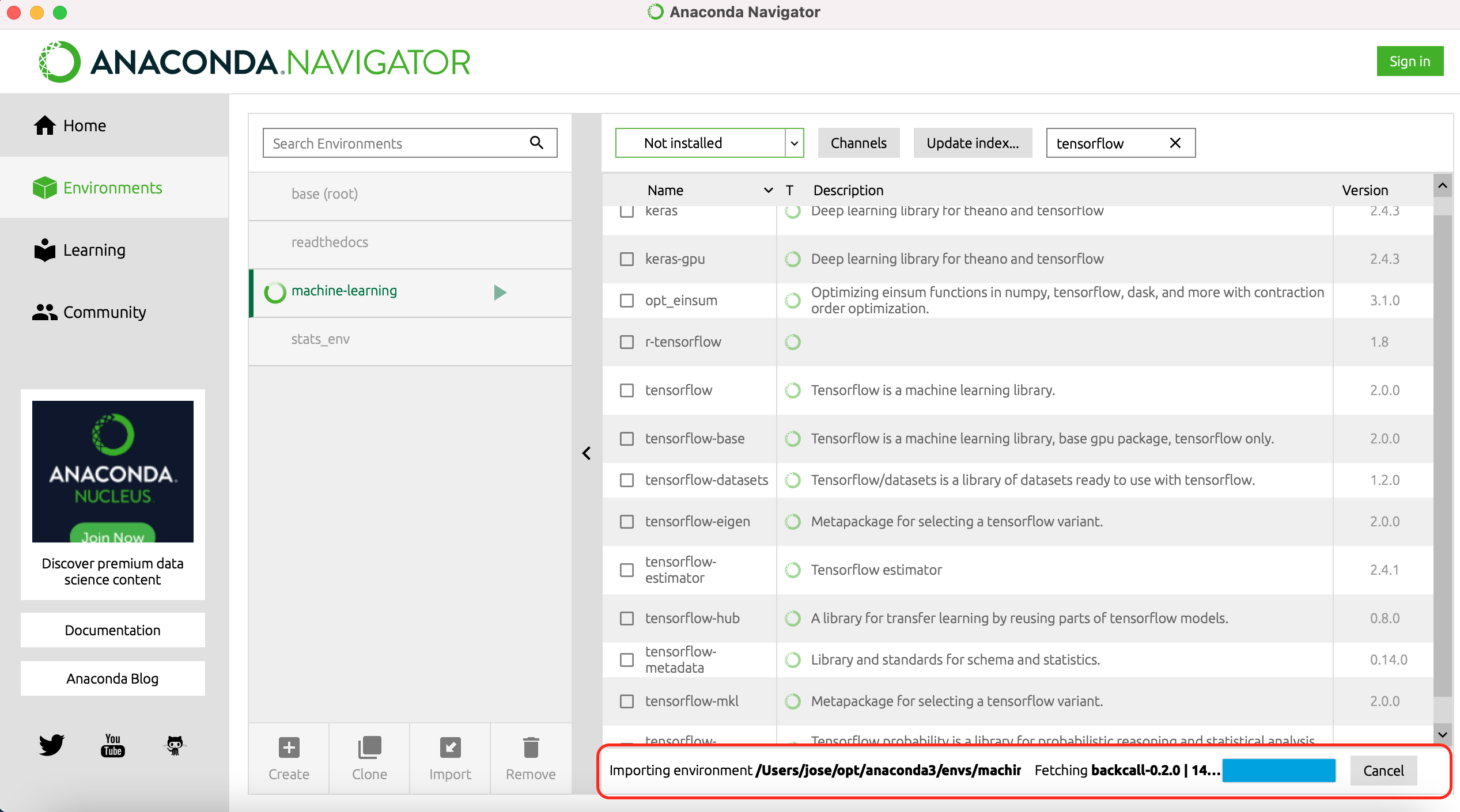
Once Anaconda has finished building the environment, use it to open a new Jupyter
Notebook.
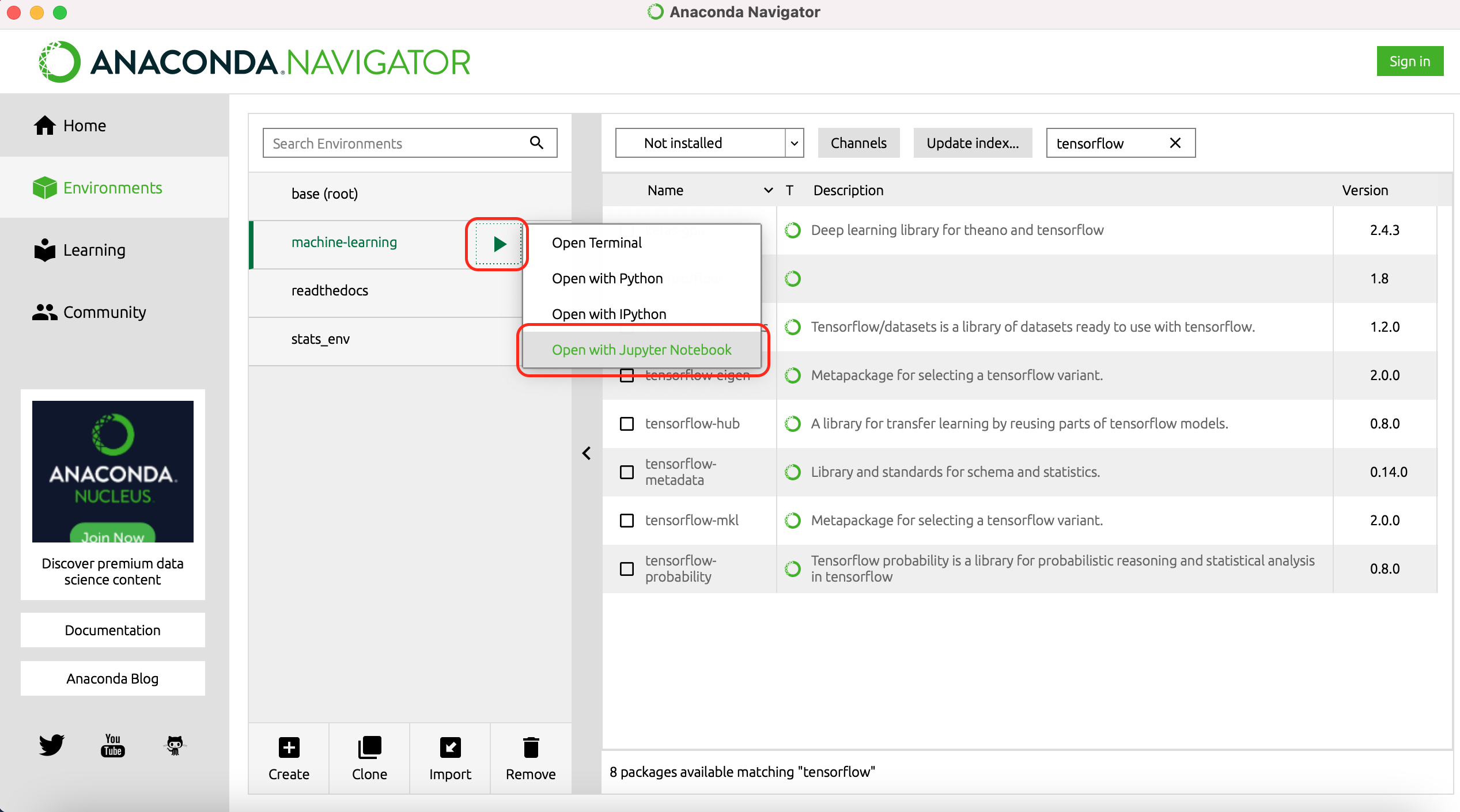
If everything went well, you should see a new window displaying your
Jupyter Notebook with access to the packages listed in our environment file. If you
had any issues, please get in contact with us at arcca@cardiff.ac.uk.

In a terminal window, create a conda virtual environment using the environment file.
conda env create -f environment.yml
and then activate your environment:
conda activate machine-learning
If you are comfortable working in the command line, you can directly access the Python prompt:
(machine-learning) user@user-host:~ $ python
Python 3.7.9 (default, Aug 31 2020, 07:22:35)
[Clang 10.0.0 ] :: Anaconda, Inc. on darwin
Type "help", "copyright", "credits" or "license" for more information.
>>>
Alternatively, you can open a Jupyter Notebook tab with:
(machine-learning) user@user-host:~ $ jupyter-notebook
[I 12:29:10.612 NotebookApp] The port 8888 is already in use, trying another port.
[I 12:29:10.618 NotebookApp] Serving notebooks from local directory: /Users/jose/git/An-Introduction-to-Machine-Learning-Applications/fig
[I 12:29:10.618 NotebookApp] Jupyter Notebook 6.1.4 is running at:
[I 12:29:10.618 NotebookApp] http://localhost:8889/?token=b5513abc7a4db29aa1655af6fffa0dc30b87c2eb2cd892c0
[I 12:29:10.618 NotebookApp] or http://127.0.0.1:8889/?token=b5513abc7a4db29aa1655af6fffa0dc30b87c2eb2cd892c0
[I 12:29:10.619 NotebookApp] Use Control-C to stop this server and shut down all kernels (twice to skip confirmation).
[C 12:29:10.629 NotebookApp]
To access the notebook, open this file in a browser:
file:///Users/jose/Library/Jupyter/runtime/nbserver-81468-open.html
Or copy and paste one of these URLs:
http://localhost:8889/?token=b5513abc7a4db29aa1655af6fffa0dc30b87c2eb2cd892c0
or http://127.0.0.1:8889/?token=b5513abc7a4db29aa1655af6fffa0dc30b87c2eb2cd892c0
[I 12:29:30.263 NotebookApp] Creating new notebook in
[I 12:29:32.759 NotebookApp] Kernel started: 99950768-b57d-4440-b6cc-8b41814c37bf, name: python3
[I 12:31:32.837 NotebookApp] Saving file at /Untitled.ipynb
[I 12:32:20.493 NotebookApp] Starting buffering for 99950768-b57d-4440-b6cc-8b41814c37bf:9bba8bf12f03444b88af47393b6280dc
If everything went well, you should see a new window displaying your
Jupyter Notebook with access to the packages listed in our environment file. If you
had any issues, please get in contact with us at arcca@cardiff.ac.uk.